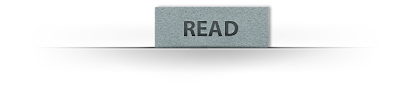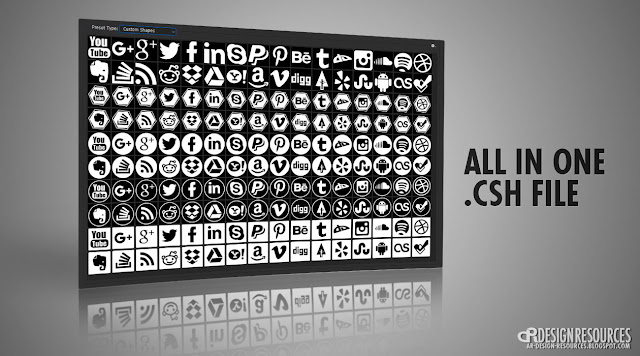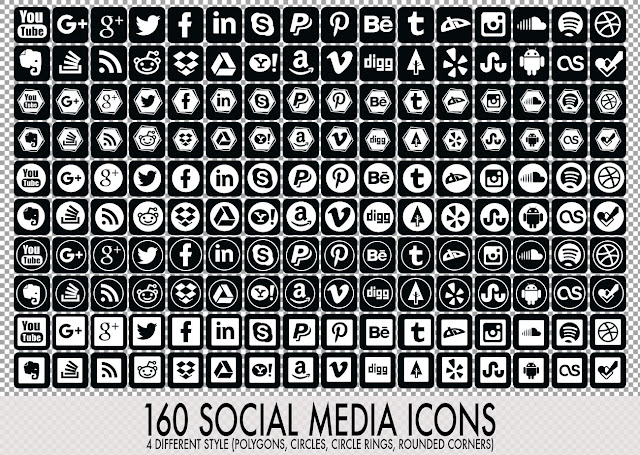⟶How to install Custom Shapes (.csh):
❶ Download the custom shape presets (its the one ending with *.csh).
❷ To add the presets to Photoshop, place them into the folder Custom Shapes in Photoshop Presets: C:\Program Files\Adobe\Photoshop\Presets\Custom Shapes\. (this path may vary depending on your version of Photoshop and where its installed)
❸ Now open Photoshop. (If you had it open during the installation, you’ll need to close it and re-open it again) Click on Photoshop’s custom shapes tool (or click “U”). Make sure to select “Custom Shape Tool.”
❹ Now to load the shapes set. In your top bar, look for the shape thumbnail, and click on the small arrow just to the right of it, a window will pops up shows your currently loaded shapes. In order to load the set, you'll need to click on that small arrow next to a gear icon, find the set (ADR_52-Custom-Shapes-Icons-for-Business-Cards) and click on it. Photoshop will ask you if you want to “Replace current shapes with the shapes from ADR_52-Custom-Shapes-Icons-for-Business-Cards?” Choose OK. and you're done.

![[preview] Inside a Bubble - Premium Photo Template Inside a Bubble - Premium Photo Template](https://blogger.googleusercontent.com/img/b/R29vZ2xl/AVvXsEhalX_y6xN4MJHJL9XPCfnrO2iULgFObwiJ91D2wZ7n0JUG5-NPppaXQfKe2ElyFEd6Yqh4wYg3J77lWIa1FjxZCIkSjKMaCkI7NYeu7v9lFIIGhviCJkitarB4AghYGsxJOgCdwajTqGMW/s640/Inside-a-Bubble-Photo-Template_PREVIEW.jpg)


![[preview] Create an Awesome Double Exposure Effect in Photoshop Create an Awesome Double Exposure Effect in Photoshop](https://blogger.googleusercontent.com/img/b/R29vZ2xl/AVvXsEhorfOdfI5XWieLvWME5ewRzGbX_hWT77fk3yo4VnY8Y8LSt-l9aCV4_dv40ONZHDiqr2Gd4B1mFD-7hnkEUwdwBZIy7ldHOxCsuJXYD9CqNbS0poK7hx-0JIEoHHkrC02BtvPJ6bfQXpIS/s640/Letsgettoit_Double+Exposure+Effect-Photosop+Tutorial_PREVIEW.jpg)

![[preview] Add an Awesome Dramatic Color Effect in Photoshop Add an Awesome Dramatic Color Effect in Photoshop](https://blogger.googleusercontent.com/img/b/R29vZ2xl/AVvXsEi5LLTDmDoZ4FvKRGT-IjjIHtqlmEaGkwNEsSU8BVySXjsg1B5p_OCq8PgE8ZjC1dd2qfrvYLipbak7iz76KlaEtnwueRGFfVMayUjPGAPZpns2PzdyqWZWOl7focY8BLwGqOhHfOKvDyHu/s640/%252BLETSGETTOIT_Dramatic-Color-Effect---Photoshop-Tutorial_PREVIEW-1.jpg)



![[preview] How to transform a Picture into an Old Paper Effect in Photoshop How to transform a Picture into an Old Paper Effect in Photoshop](https://blogger.googleusercontent.com/img/b/R29vZ2xl/AVvXsEjZMVaJINVHdy6nlgP6-2SBc7hEhFbjbtz3dZ-7ytNQObeEnUIz_wcmGaoCl6IlHleIMR7oUsE9_VhM6qLBuIQ5R1nlq7zRjGDMvep2psBFrg-aDZtoWDbsZXTm-_8X7mnLlZD4xl4HFZBF/s640/How-to-Transform-Your-Picture-into-an-Old-Paper-Effect-in-Photoshop_PREVIEW.jpg)



![[preview] How to Create an Awesom Valentine's Day Wallpaper in Photoshop How to Create an Awesom Valentine's Day Wallpaper in Photoshop](https://blogger.googleusercontent.com/img/b/R29vZ2xl/AVvXsEi46SLZNyYa0kdSgbBO58wh9ImVaga1QX16Ge8tG1xbF06m1COVoTjVFjN5PWgWuLHzCZppYnbQ1S4MSMRERV82MQDUF0v8yhx8FK3EZjDiWy2ln4OEIwZo87TpvuigrK3YEJspB1J_X8ec/s640/How-To-Create-a-Valentine%2527s-Day-Wallpaper-Photoshop-Tutorial_PREVIEW.jpg)


![[preview] Glitch Frames Photo Template PSD Glitch Frames Photo Template PSD](https://blogger.googleusercontent.com/img/b/R29vZ2xl/AVvXsEiE5bWeWY98rhjYhPJGt1bChbxzHSVAzZiJuL0FnBWkgQWKDEm-mxoc0wS4SSFnj1id-Y0Gy1ucpd1pH_xvLK553mdwAaBXdrYEcBvGiCQdMXzK8pPbX5__NeiUy3IQp00FPJ7XFtbJKMKD/s640/%252BLetsgettoit_Glitch-Frames-Photo-Template_PREVIEW.jpg)


![[preview] 160 Social Media Custom Shapes Icons 160 Social Media Custom Shapes Icons](https://blogger.googleusercontent.com/img/b/R29vZ2xl/AVvXsEgqBXDI1w3tQzAI3qMjltgY83sxjNyL6e1Te0WeUx_WVg3HVz86E5QF5Sqs9Dai8MDP6YHc9HybvsuNPLLe1Y9EPLs03-HpYia6FJT9oXhQINPjUbafCcdvUu_Ef_L6rhRs07glBww6rBwC/s640/Letsgettoit_160-Social-Media-Custom-Shapes_Thumbnail.jpg)